Local DB Environment
Although development can be done fully in cloud infrastructure, depending on actual location, latency might become annoying.
The easiest way how to set up local backend environment with fully functional Oracle Database and Oracle Rest Data Services is to use containerization approach.
Containerization
Containerization is a lightweight form of virtualization that allows applications to be packaged with their dependencies and run in isolated environments called containers. Containers share the host system's kernel but operate in separate user spaces, ensuring consistency across different environments.
Docker vs Podman
Docker is a platform and tool for developing, shipping, and running applications inside containers. It provides a standard format for container images and a daemon for managing container lifecycles. Docker simplifies the process of application deployment by creating isolated environments for applications.
Podman (Pod Manager) is an open-source container management tool similar to Docker but designed to be daemonless. It runs containers as ordinary user processes, enhancing security by reducing the attack surface and allowing rootless operation.
Running on Windows
Both tools enable the execution of containerized applications on Windows, leveraging WSL 2 to provide a native-like Linux environment.
Setting up environment
Below is how to set up environment on Windows.
Install Podman
Install Podman Desktop
Follow instruction to install Windows Subsystem for Linux and Podman itself.
Download and run the container
- Download container from Oracle Container Registry
Database --> adb-free
podman pull container-registry.oracle.com/database/adb-free:latest- Run the container
podman run -d -p 1521:1522 -p 1522:1522 -p 8443:8443 -p 27017:27017 -e WORKLOAD_TYPE=ATP -e WALLET_PASSWORD=01234567abcdeF -e ADMIN_PASSWORD=01234567abcdeF --cap-add SYS_ADMIN --device /dev/fuse --name adb-free container-registry.oracle.com/database/adb-free:latest-23ai- Wait for some time and check logs (click on container in Podman) as MYATP pluggable database is being loaded and mounted
...
Total System Global Area 1608051720 bytes
Fixed Size 5360648 bytes
Variable Size 721420287 bytes
Database Buffers 754974720 bytes
Redo Buffers 8855552 bytes
In-Memory Area 1 bytes
Vector Memory Area 117440512 bytes
Database mounted.
Database opened.Start using the database
Copy wallet to local folder. Folder must be created as trying to copy to C:\ will result in Access denied
podman cp adb-free:/u01/app/oracle/wallets/tls_wallet /source/tls_walletZip all the contents off tls_wallet in wallet.zip and connect to your database using wallet
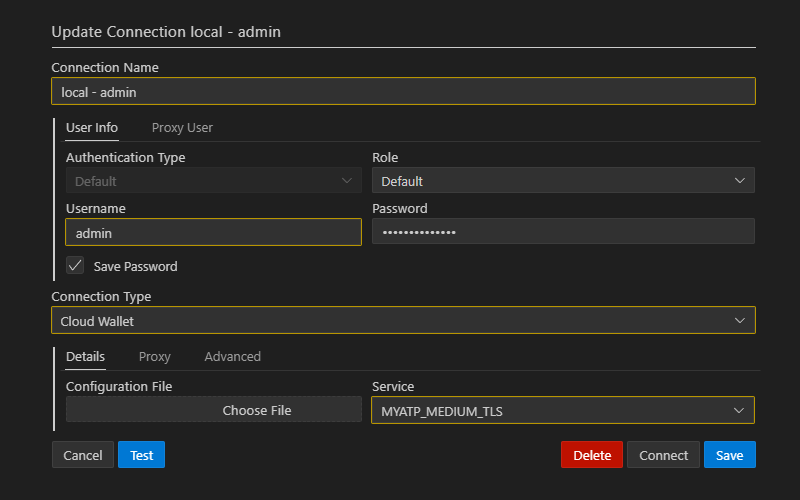
As a result there is a local Oracle Database fully compatible with the one in Oracle Cloud Infrastructure. It even has ORDS up and running at https://localhost:8443/ords/.
